App bundles allow you to use the app on other devices at your home using your main device’s app license.
You need to have all devices you want to link connected at the same network as your main licensed device to make the link.
Please note:
You will need separate (additional) account(s) on your Portal(s) for every device.
Portals can be changed only from the main licensed device that has a full, lite extra (paid addon) or unlimited license.
Your bundled devices have the portals from main licensed device and can not change Portals.
How to make bundle:
Follow this instruction:
Start the app first from your device that you want to add to bundle (TV, tablet or smartphone) and wait until it loads fully.
Next, start the app on your main licensed device and wait for the “Loading Portal” message to appear. When you see this message (“Loading Portal”) press TV Remote’s Middle or Center key (or touch the screen for mobiel device) to open select portal menu.
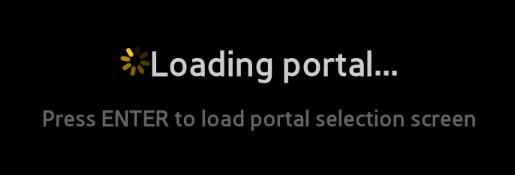
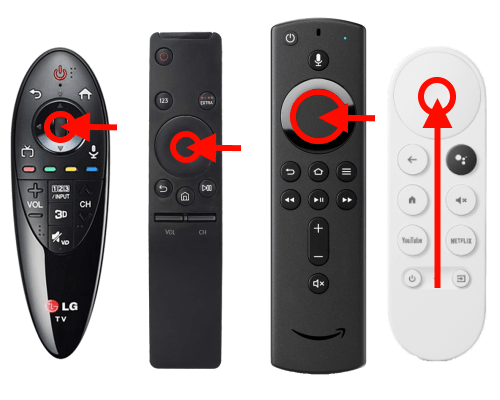
When you open this menu (Select portal menu), please go to System settings and then go to Budnle page. If your devices are connected to the same network your main licensed device (TV, smartphone or tablet) will show in the list on your Bundle page.
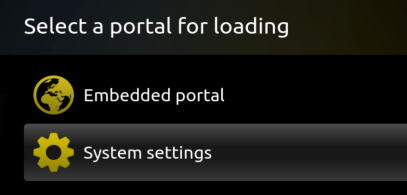
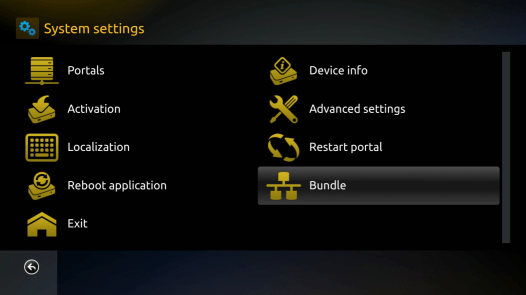
Here is an example screen of the devices available:
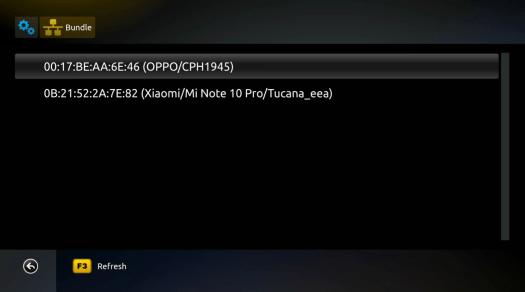
Picture above is an example, and not a real device
1 Full app or unlimited app license (at no extra charge) and Lite lifetime licenses (as a paid addon) can have up to 4 additional devices (Smart TV’s, smartphones, tablets, etc.) bundled (linked for multi screen)
1 Lite lifetime app licenses can have the same bundles as a paid addon.
All devices have different ID’s (Virtual MAC, serial numbers, etc.) however all linked (bundled) devices share the same Portals as main device.
You will need separate (additional) account(s) on your Portal(s) for every device.
Portals can be changed only from the main licensed device that has a full, lite extra (paid addon) or unlimited license.
Slave devices have the portals from main licensed device and can not change Portals.
