App is back in Demo?
Follow this instruction:
If your app got back in Demo and you have an paid app license, please read below.
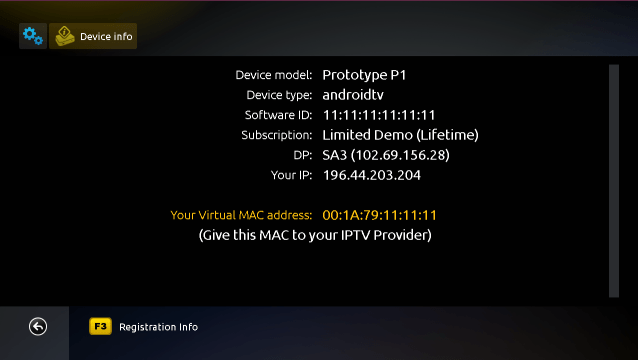
If you want to pay for the app – click here.
If you paid for the app:
Login to your account on our website and go to My licenses (or click here).
Step 1: Find the TV that went in Demo (look at the back of your TV to get the TV make and model):

(Example device, information on above picture is for demonstration purposes, please do NOT enter this on our app and site)
Tip: use the search feature to find your device, useful if you have many devices in your account.
Step 2: Click on the TV, you will see this:
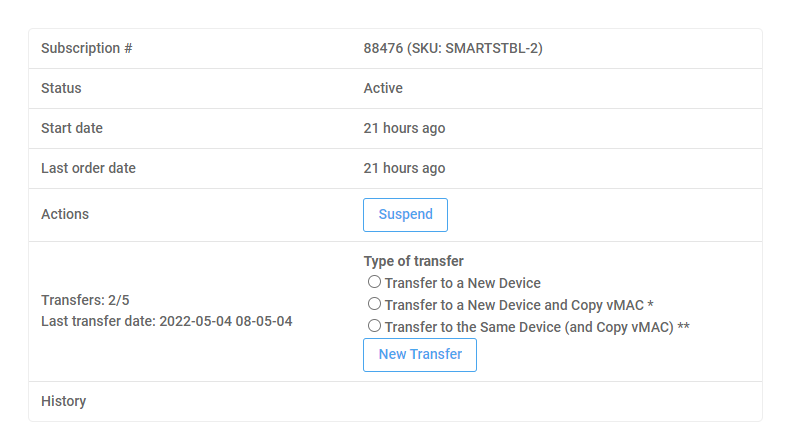
(Example device, information on above picture is for demonstration purposes, please do NOT enter this on our app and site)
Step3: Chose which
- Transfer to a New Device;
- Transfer to a New Device and Copy vMAC*
- Transfer to the Same Device (and Copy vMAC**)
* Use this options if you are transferring your license to a new device, but you wish to keep your old Virtual MAC so you won’t lose your subscription with your IPTV provider, otherwise please use the “Transfer to a New Device” to discard your old Virtual MAC and take the new one.
** Use this option if for some reason your device has been reset (e.g. it has its motherboard replaced and you got a new Software ID), by using this option you will keep your old Virtual MAC and the transfer won’t be counted as such.
Transferring to the same TV (license recovery) is unlimited, fair use applies.
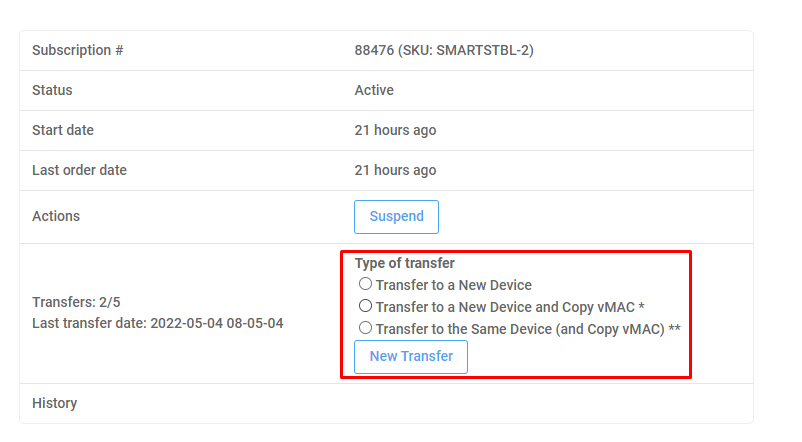
Step 4: You will get a new Activation code
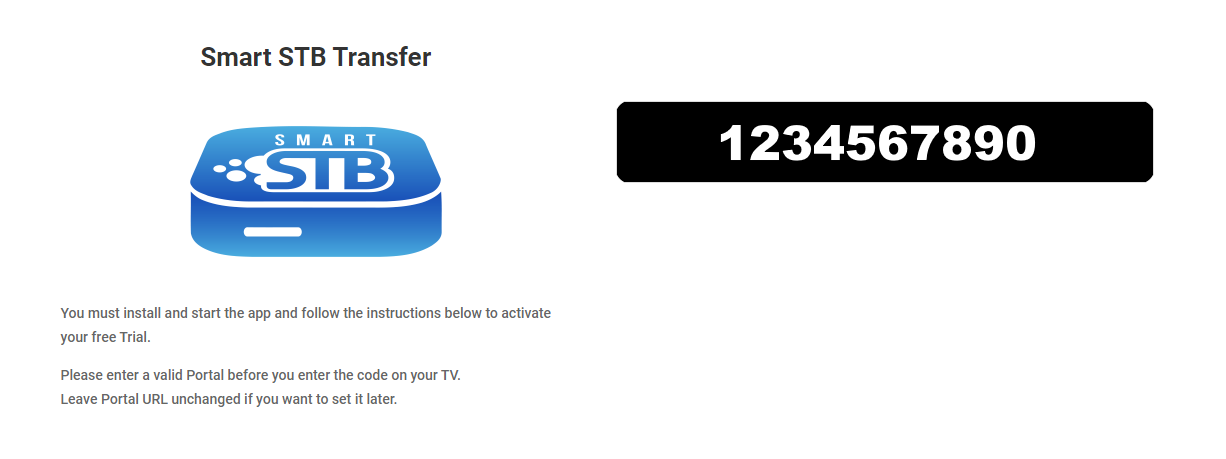
(Example code, information on above picture is for demonstration purposes, please do NOT enter this on our app and site)
Please save or write down this code so you can enter it later on your smart TV.
Step 5: Open the app from your new TV device and wait this message to appear:

Prepare to enter the activation code.
Start the app on your TV and wait for the “Loading Portal” message to appear.
Please enter the code from the next step using your TV Remote’s number keys while you see the “Loading Portal” message.
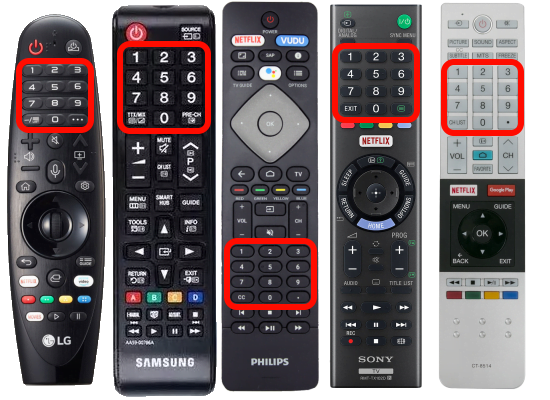
For TV remotes or devices that do not have numbers on the remote control please press the Middle or Center key on your remote to show the app menu. Go to System settings and then go to Activation. Use the software (virtual) keyboard to enter the code.
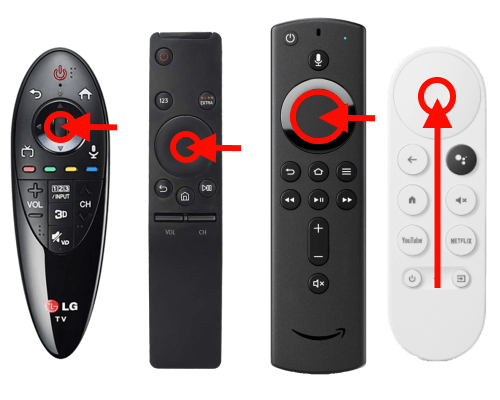
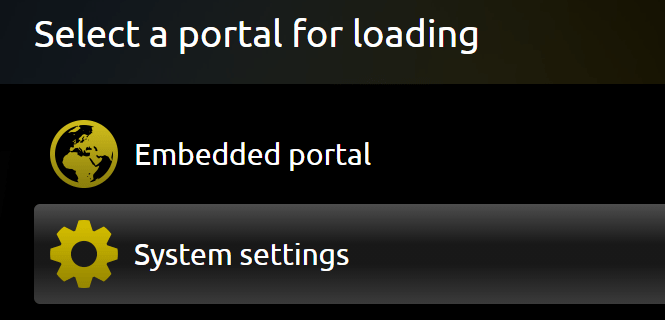
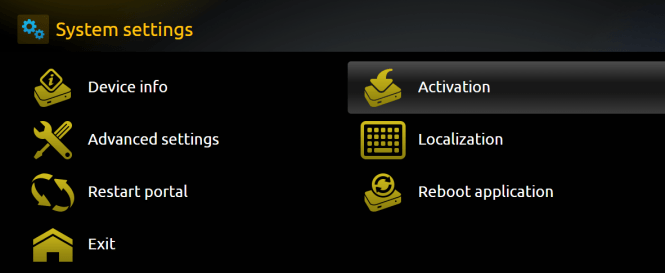
You should press any of the number keys (0-9) on your remote control, you should see the activation screen as shown below:
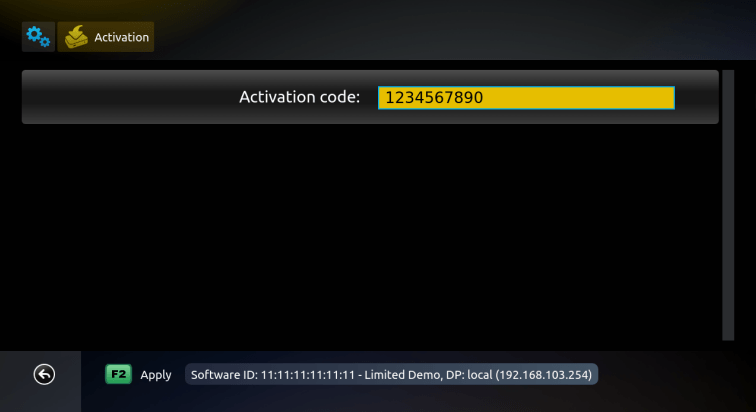
(Example device, information on above picture is for demonstration purposes, please do NOT enter this on our app and site)
When you enter the code, you will get this message and app will restart.

After the app restarts it should look
