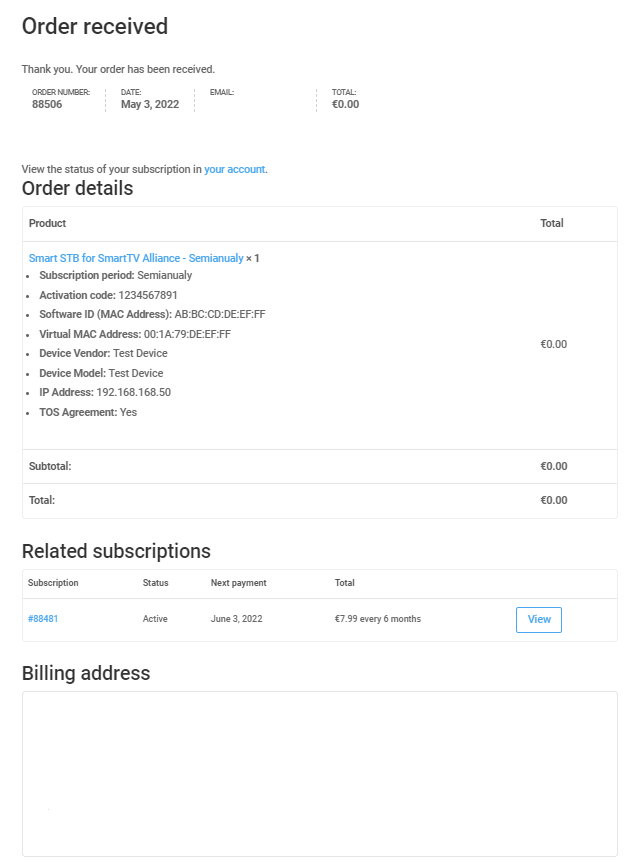How to upgrade the app with paid license:
Important note: if you bought the TV from someone else who used the app in the past, you can get a new app trial from inside of the app (at least 3 months after the last time the app was used)
In case you can not login, please check this.
- Go to our website and click on my profile icon (shown below) and then click on My Licenses.
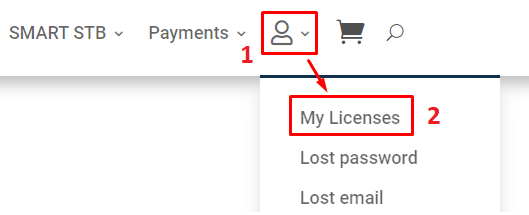
- Login to your account if you are not already.
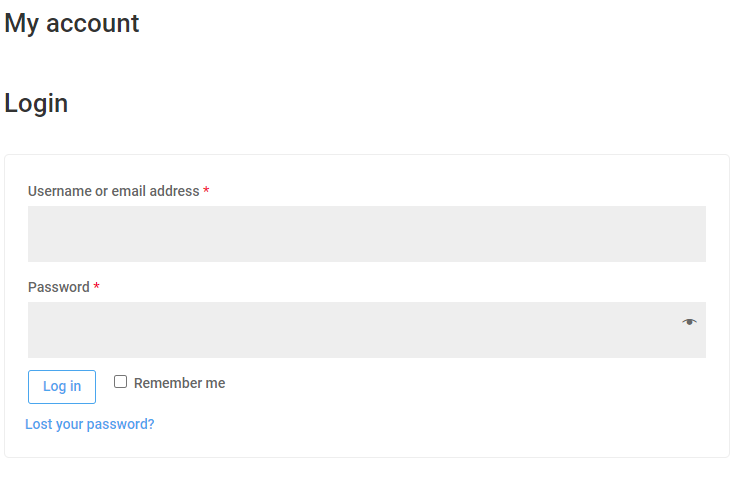
- Select the app License you want to upgrade to paid license.

Picture above is an example, and not a real device
- Click on the license plan that you want (Annualy Lite/Annualy/Lifetime Lite/Lifetime button) and follow the on-screen instructions (varies by region).
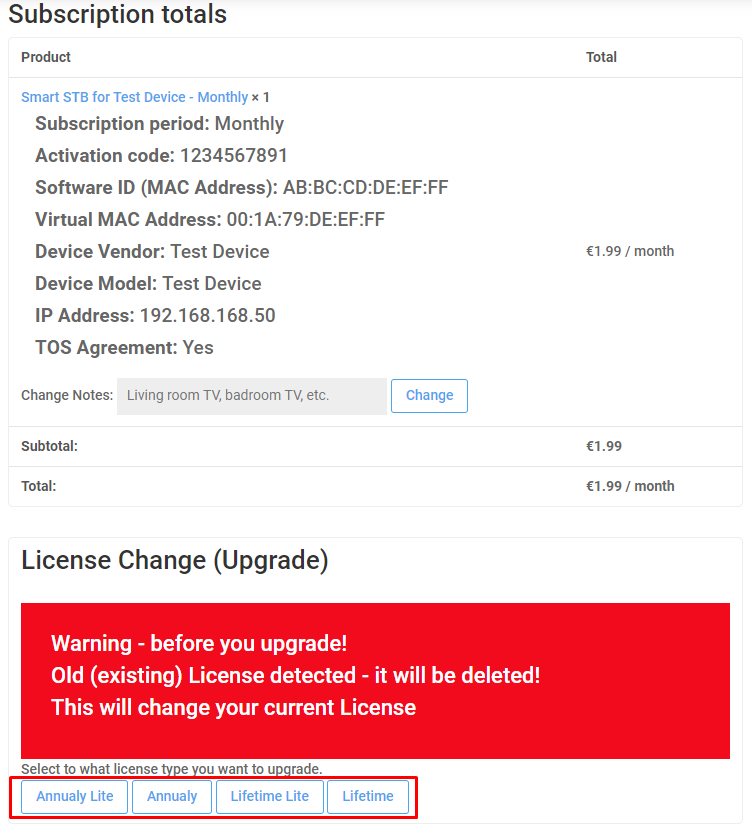
Picture above is an example, and not a real device
Instructions for update license are showed in the pictures below. Please follow the instructions to upgrade your license.
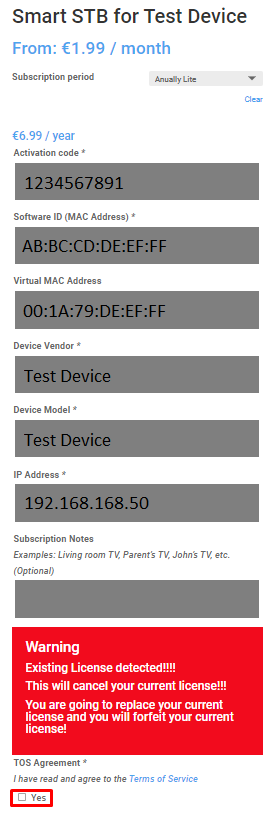
Picture above is an example, and not a real device
Select Sign up now.
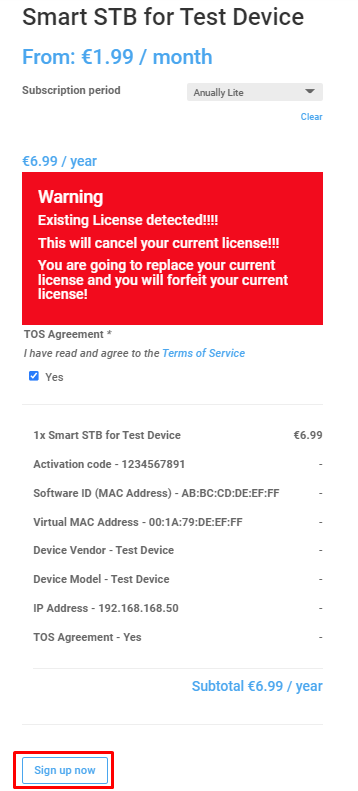
Picture above is an example, and not a real device
Choose payment method and add billing details.
You can choose between Credit Card (Braintree), PayPal, Google Pay and Apple Pay.
If you want to use Google Pay or Apple Pay, please make sure that you have added a valid payment method in Google Pay/Apple Pay.
If you purchase the license from your PC and want to use Apple Pay then you need to use Safari browser on macOS.
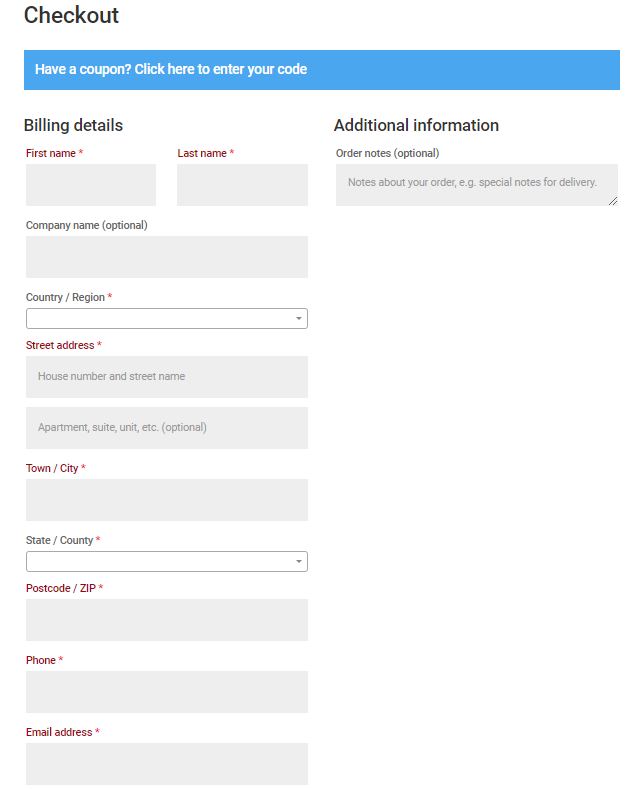
Check all data and choose payment method. Then select Sign up now.
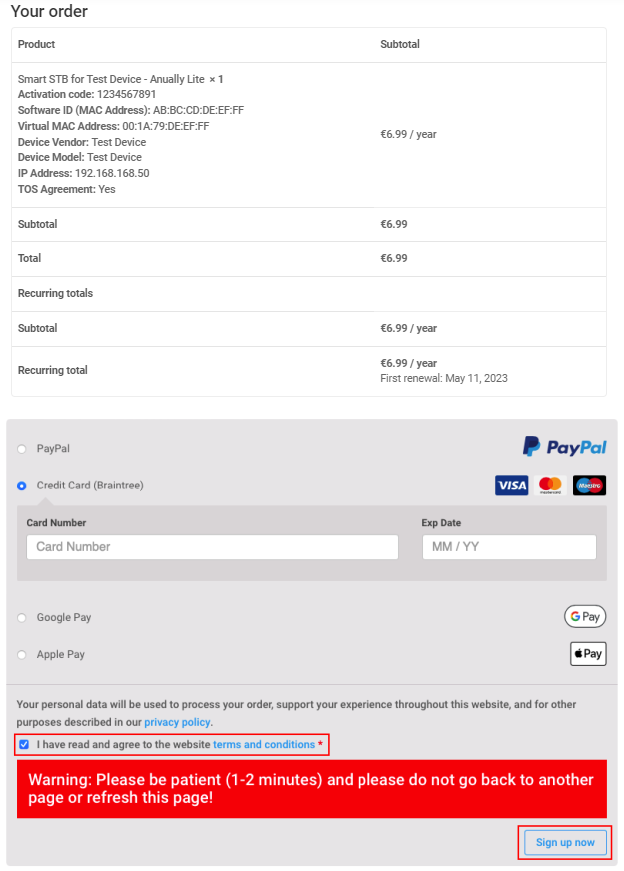
Picture above is an example, and not a real device
If everything is correct you will recieve this picture below. If you see it then you are transfered your license successful.
Picture below is an example, and not a real device