If you want to find out your Software ID in order to purchase a license, manage already purchased licenses or you have been asked by our support to provide the Software ID you can follow this article which will guide you through the steps to find the Software ID of your app.
First you should pen the app on your device. You will see the following message after a few seconds:
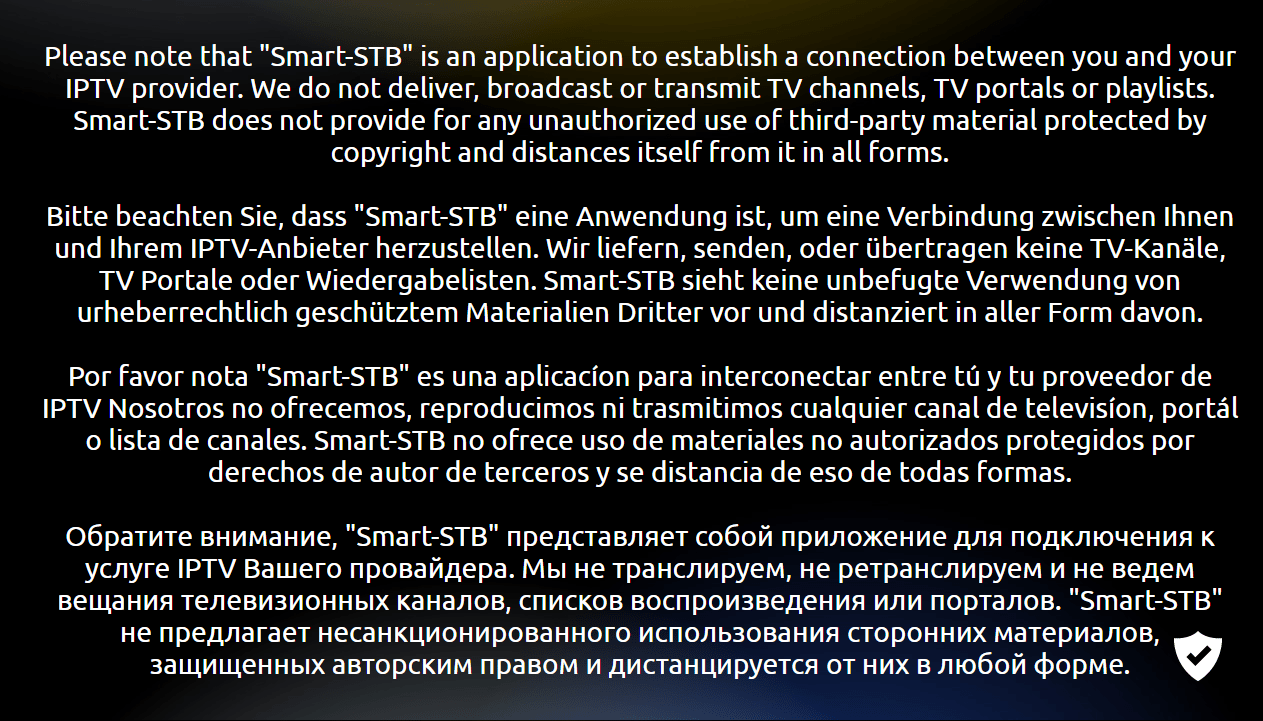
When you see the disclaimer message you can click the “OK” button on your remote ot tap on your screen if your device is touch-capable to skip that section or alternatively you can wait around 10 seconds to be redirected to the next screen:
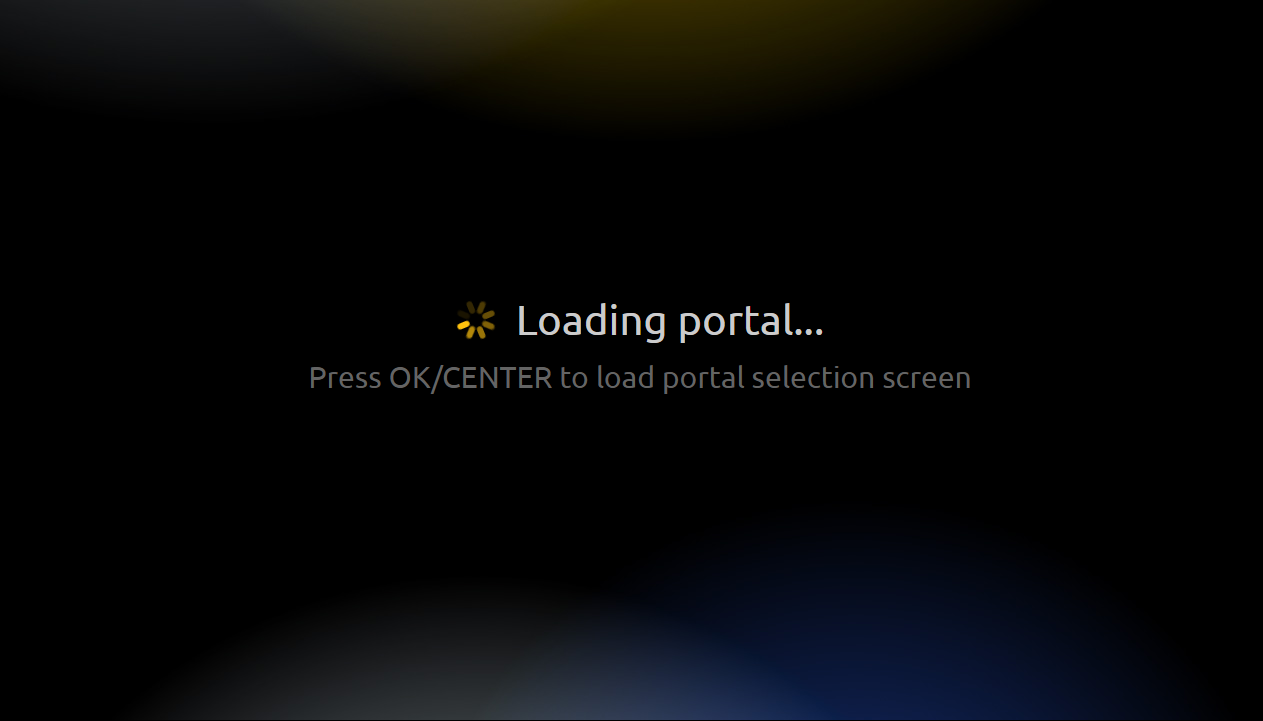
When you see this screen you should press “OK/Center” button or tap anywhere on the screen if you are with touch-capable device so you can see the Portal menu where you can also find the app Settings:
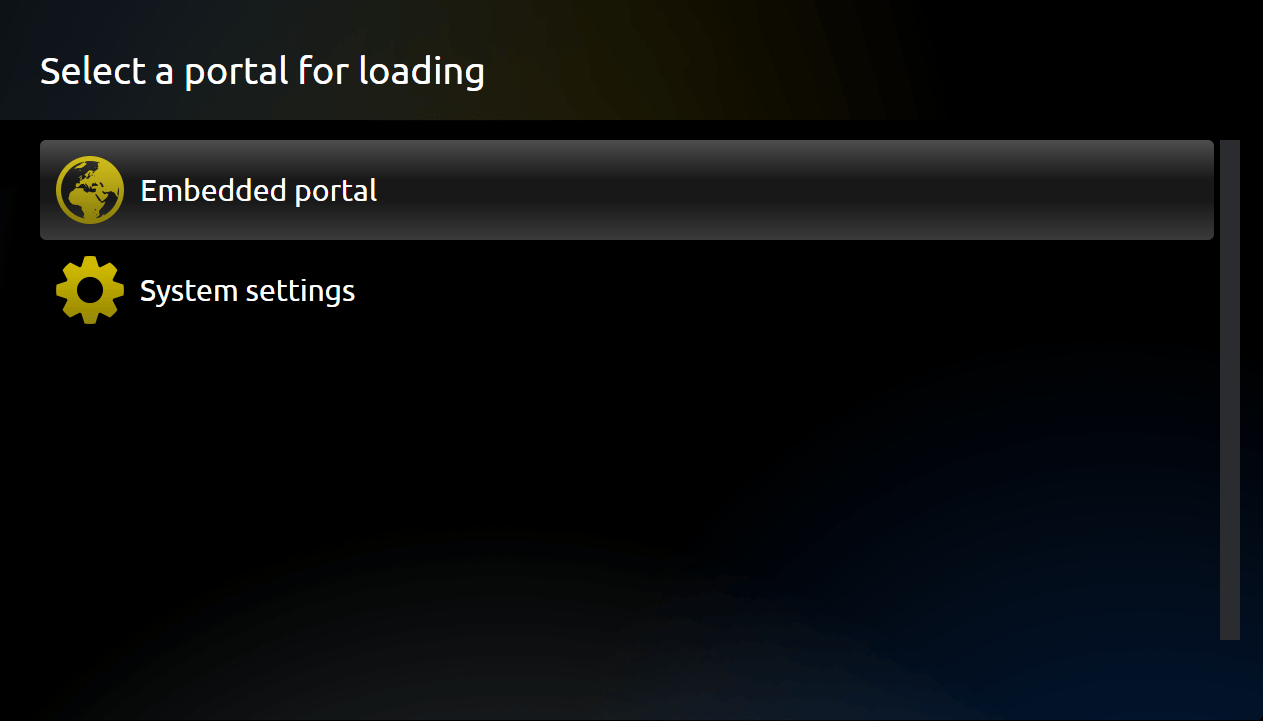
This is the main portal menu where you can see the portals you have and open the app Settings. In order to see your Virtual MAC you should navigate to “System settings”:
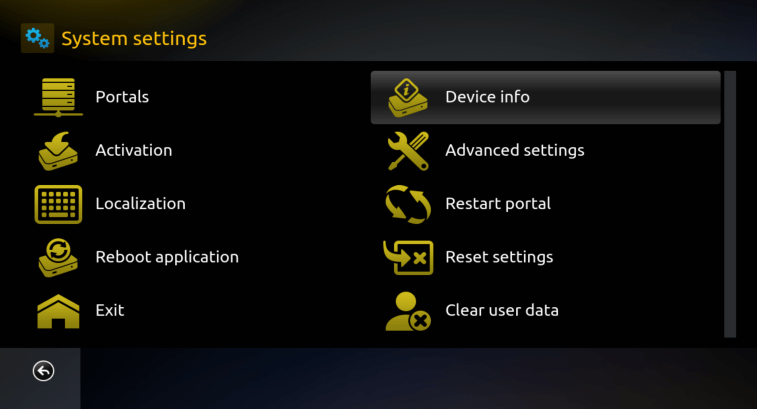
The System settings menu will open where you can find more information about the app and do some further and additional settings. You should then nagivate to the “Device info” menu and the following information will appear:
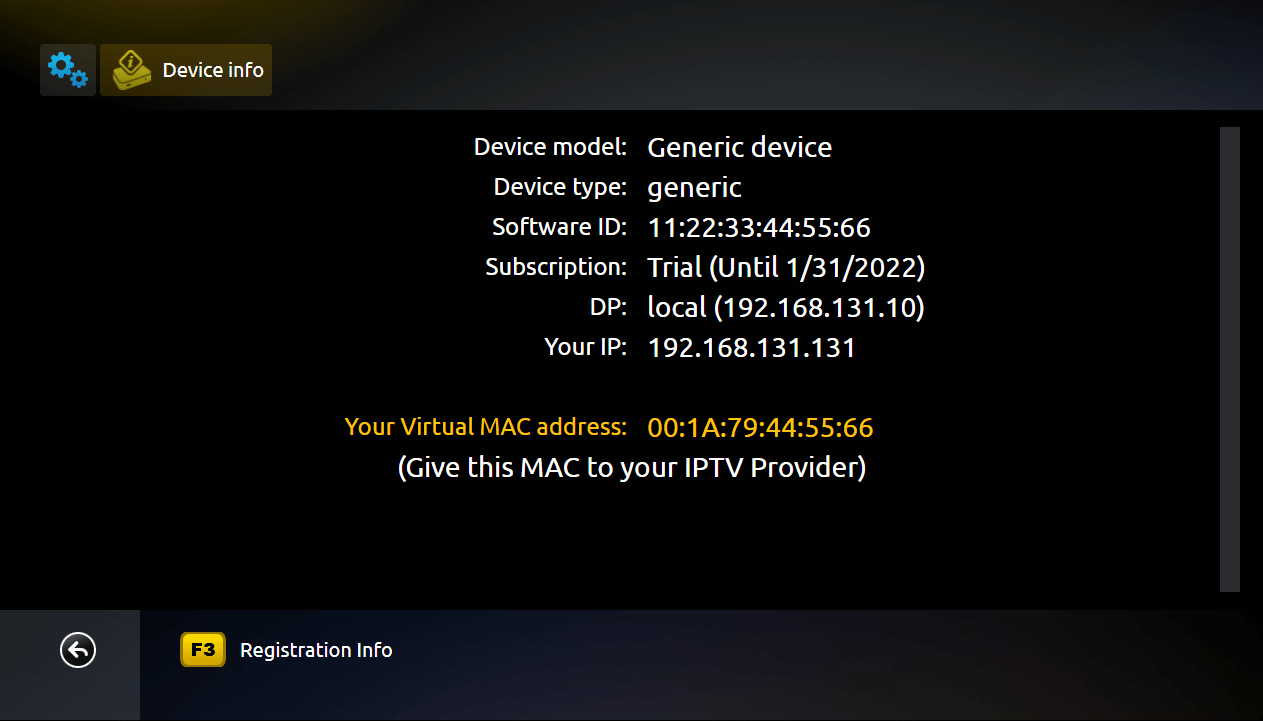
(Example device, information on above picture is for demonstration purposes, please do NOT enter this on our app and site!)
In the middle of the screen you can find your Software ID address which can be used to to purchase a license, manage already purchased licenses or you have been asked by our support to provide the Software ID.
